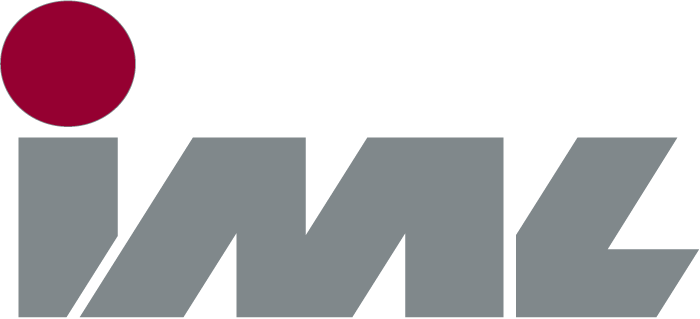Changing the telescope and drill chuck on the IML-RESI PowerDrill takes a couple of maneuvers. In the following, we explain these to you step by step.
Drill bit menu and removal of drill bit
Using the navigation dial, select the drill bit symbol located in the upper right of the main menu and press the navigation dial to get to the drill bit menu. There, select the button “Automatic telescope / drill chuck change“. You will then be asked if the drill bit, including tip, is in the device. Provide the corresponding answer. If you have selected “yes”, the drill bit is now extended. Hold the drill bit firmly at the end with the pliers provided and confirm with “ok” by pressing the navigation dial. You can then remove the drill bit.
Removal of telescope and drill chuck
Remove the front sleeve and unscrew the drill bit guidance. Confirm with “ok” by pressing the navigation dial. The device will now move the feed unit into the forward position. Pull out the telescope and unscrew the drill bit guidance. Now, unscrew the old drill chuck with the tool provided and remove it.
Inserting the new drill chuck and drill bit
Align the register pins and lock them with the new drill chuck. Insert the new drill chuck with the correct orientation and screw it in using the tool before inserting the telescope. Press it in firmly and check to ensure that it is latched into supports. The line on the tool also provides orientation. Confirm instructions on the screen with “ok”. Now, you must screw the drill bit guidance again onto the telescope and subsequently onto the device. Attach the front sleeve and confirm again by pressing the navigation dial on “ok”. Wait briefly until the device has moved the feed unit into the back position.
Then you can insert a new drill bit. The device will ask you for it automatically. Confirm question with “yes” and insert drill bit into device. Hold the drill bit firmly with the pliers at the end and gently press drill bit into drill chuck. Confirm the notice on the screen with “ok”. The drill bit now pulls inward and you can confirm again with “ok”.